It's been a few months, and pretty much everyone in my family and neighborhood has slowly upgraded to Windows 10. Some have upgraded from Windows 7 and others from Windows 8. For the most part, from a SAF (Spouse Acceptance Factor) it's been a non-issue, which is amazing, frankly.
I have been doing a few videos on Windows 10 that you can find at http://hanselman.com/windows10. I'd encourage you to share them with your friend and family or any one who's interested in being more effected with Windows! If you've still got family who are using Windows 8, my tutorials are at http://hanselman.com/windows8 but, hey, it's time to upgrade them to Windows 10.
Windows 10 has much higher SAF than Windows 8.
The first thing I recommend that everyone do once they've installed Windows 10 is to spend a few minutes customize the default experience. Out of the box you'll get a Start Menu that looks something (basically) like this.
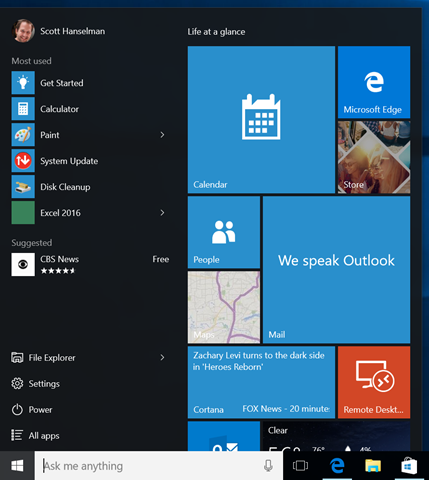
This is "fine" but it's nice to customize things and make them your own.
First, you can make the Start menu wider by grabbing the right side of the menu and dragging. Grab the top and do the same thing, and make it the height and width that makes you happy. I like a 2/3s of the screen style "not a start screen but still a big menu" look, myself.

Tiles
Pin a bunch of apps, but not just any app. I prefer apps that I use a lot, but also apps that have a pleasant Live Tile. You can right click on any app and set their tile size. Desktop Apps can be small or medium, and Windows 10 Store Apps can be small, medium, wide, or large. I like to mix it up, but that's what's nice about the Start menu, you can make it your own.
In one of my YouTube videos a person asked "how can I make these horrible live tiles ago away." Well, unpin them all. I think you're missing out, Random Internet Commenter. Another solution might be to just turn off Live Tiles. Often it's the movement folks find distracting, not the tiles themselves.
Color
Go to the start menu and type "Color." When you go into the Settings app and into Personalization | Color, you can change a bunch of stuff. I like to have the Start Menu automatically pick a color from my wallpaper, then I change my wallpaper every 30 min (more on this soon). When my wallpaper changes, my accent color changes.
Themes
The Themes Control Panel is one of the last places in Windows 10 that hasn't been updated with a new Settings page. That's a bummer because it's one of my favorite features. I hope it lives on. Themes can be downloaded by just searching for "Windows themes" or "Windows 8 themes." I like the "Best of Bing" themes that include wallpaper from popular Bing backgrounds. These themes are really RSS feeds that bring down fantastic free wallpapers.
If you combine themes with the "Automatically pick an accent color from my background" feature, you'll get a nice dynamic experience in Windows where your colors and wallpaper change as often as you'd like. I mix it up every 30 min.
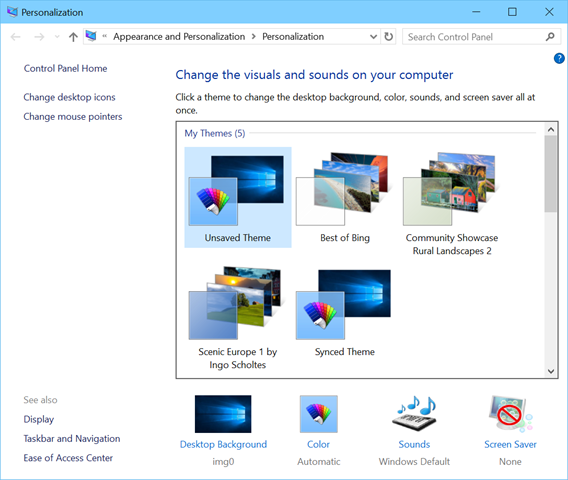
More Folders
Another great setting that doesn't get used enough is "choose which folders appear in start." Go ahead and click the Start menu and type "choose which" to get there quickly. Remember also that your Settings menu is full searchable.
Your default Start Menu will have something like this at the bottom:

But once you "choose which folders appear in start" you can have useful shortcuts like these. This is a huge timesaver. Hit Start, then click and you're right in your Downloads folder.

Adjust the Taskbar
By default Cortana shows up as a text box at the bottom in your Taskbar. But you can change Cortana into a single button and regain more space on your Taskbar. It's up to you.
Right click in the Cortana text box and click Cortana. You can select Hidden, Show Cortana Icon, or Show Text Box.

You can also remove the Task View button if you want as well.
Steam Tile for Games
I did a video on how amazing it is to stream a game from your Xbox One to your laptop. It really is. However, I also use Steam and I have a pretty large collection of Steam games. There's a GREAT application for Windows 8/10 called Steam Tile. If you use Steam, go get this application NOW. It's fantastic. It connects to your Steam account and gets your connection. Then it takes the art for each game and lets you Pin that game to your Start Menu.
Steam Tile makes for a VERY attractive Start Menu. The games launch into Steam, chained from Steam Tile. Steam Tile is an app that arguably fixes Steam by adding these awesome configurable and croppable live tiles.

What have you done to customize your Start Menu in Windows 10? Sound off in the comments.
Related Links
Sponsor: Big thanks to the folks at Atalasoft for sponsoring the feed this week! If your project requires image viewing, format freedom, scanning, or other document-centric workflows, Atalasoft’s document imaging experts can help. Evaluate their developer tools for 30 days with remarkable human support.
© 2015 Scott Hanselman. All rights reserved.




