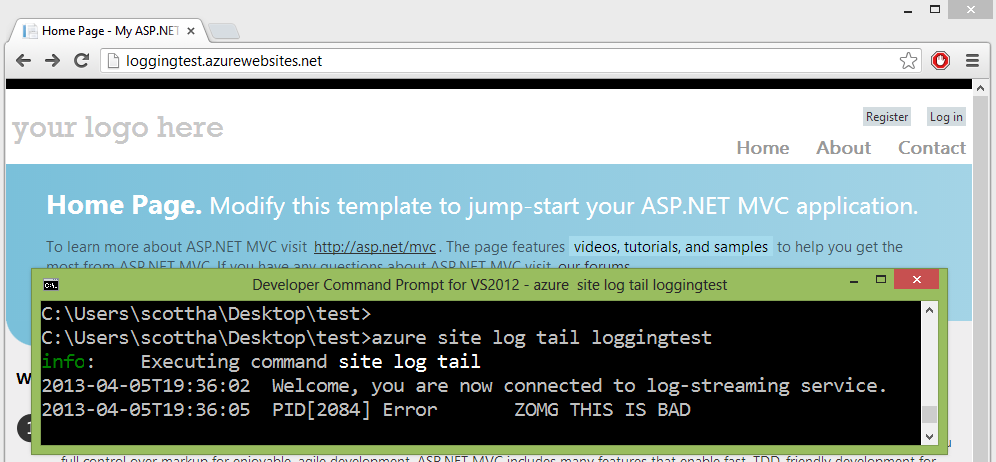
I’ve long said when in doubt, turn on tracing. Sometimes "got here"-debugging is a great tool. I tend to use System.Diagnostics.Trace a lot in my code. Then I'll use ELMAH or Glimpse to get more insight.
Lately though, I've been doing a lot of Azure sites and have been wanting to get at trace data, sometimes at the Azure command line.
I'll do this to deploy (or deploy from Visual Studio):
azure site create mysite --git
git add .
git commit -m "initial deploy"
git push azure master
Then later if I want to restart, start, stop, etc I can certainly
azure site restart mysite
But I was talking to one of the devs a while back and said I really wanted
azure site log tail mysite
And they made it! Check this out. You can try it right now.
Add Tracing to your App
First, make an app that has some tracing. Here's mine. Any ASP.NET app is fine, MVC or Web Forms or Web Pages, doesn't matter. Note the Traces.
public class HomeController : Controller
{
public ActionResult Index()
{
ViewBag.Message = "Modify this template to jump-start your ASP.NET MVC application.";
System.Diagnostics.Trace.TraceError("ZOMG THIS IS BAD");
return View();
}
public ActionResult About()
{
ViewBag.Message = "Your app description page.";
System.Diagnostics.Trace.TraceInformation("Just chillin.");
return View();
}
}
Then, upload it to Azure. I did a Publish directly from VS in this case, just right click, Publish and Import the Publish Profile that you download from the portal. You can publish however you like.

Local Tracing with Trace.axd
You likely know that you can enable tracing locally with trace.axd in your ASP.NET app (and MVC apps) by adding trace listeners to your web.config:
type="System.Web.WebPageTraceListener, System.Web, Version=4.0.0.0, Culture=neutral, PublicKeyToken=b03f5f7f11d50a3a"/>
So if I visit trace.axd locally, I see my traces:

If you really wanted this remotely you could say so also:
Streaming Logs from the Azure Command Line
When my app is in Azure, I can get to the tracing info as well. From the management portal, I can see where the log files are, right?

And I can FTP in and see them, as I always could. Notice I am using Explorer to FTP in. I can just copy paste the URL into Explorer itself, then enter my deployment credentials.

I can also do this with my favorite FTP app, or the browser. Inside the Application Folder is where the tracing files are.
From the command line, I can do this, and the logs are streamed to me.
C:\>azure site log tail mysite
info: Executing command site log tail
2013-04-05T19:45:10 Welcome, you are now connected to log-streaming service.
2013-04-05T19:45:13 PID[2084] Error ZOMG THIS IS BAD
This works with both .NET apps and nodejs apps, by the way. All logs written to the LogFiles folder can be streamed in real time. The Application trace logs collected under the LogFiles/Application folder are streamed out by default. you can also get at IIS logs written to the LogFiles/Http folder. Any files created in a custom folder e.g. LogFiles/
I can also filter for specific characters with --filter, so:
C:\>azure site log tail loggingtest --filter ZOMG
info: Executing command site log tail
2013-04-05T19:45:10 Welcome, you are now connected to log-streaming service.
2013-04-05T19:45:13 PID[2084] Error ZOMG THIS IS BAD
I can also turn on Web Server Logging:

And stream the raw IIS logs as well!
C:\>azure site log tail loggingtest -p http
info: Executing command site log tail
2013-04-05T20:03:59 Welcome, you are now connected to log-streaming service.
2013-04-05 20:04:15 LOGGINGTEST GET / X-ARR-LOG-ID=5a267b3f-6c0e-4a1d-9cb6-d872e
31a2f2e 80 - 166.147.88.43 Mozilla/5.0+(Windows+NT+6.2;+WOW64)+AppleWebKit/537.3
1+(KHTML,+like+Gecko)+Chrome/26.0.1410.43+Safari/537.31 ARRAffinity=edd1561bc28b
b0ea9133780b878994b30ed4697656295364ebc8aadc14f54d2;+WAWebSiteSID=57051e6cd07a4
I can also just download the logs directly to disk from the command line.
C:\>azure site log download loggingtest
info: Executing command site log download
+ Downloading diagnostic log
info: Writing to diagnostics.zip
info: site log download command OK
This feature is in Azure today, and in a few days the UI will appear in the management portal as well. It will look like this. The best part of this UI is that it will allow you to turn it on and off plus change the logging level without recycling the app domain.
Changing the web.config causes an app restart. Since you often want to change your log levels without a restart, these Azure-specific trace settings are stored in /site/diagnostics/settings.json within your instance. You can FTP in and see if you like.
Azure will use your existing trace settings from web.config unless these overriding settings exist.

Remember, you can view these streamed logs on the client using Windows Azure PowerShell (Windows) or Windows Azure Cross Platform Command Line Interface (Windows, Mac and Linux).
Things to be aware of
Turning logging on will turn it on only for 12 hours. You don't usually want logs on forever. Conveniently, if you connect a streaming client, then logging gets auto enabled.
The defaults are to split log files at 128k and keep your app logs under 1MB and the whole logs folder under 30MB. If you need more, you can override some advanced settings directly in the portal.
Here I'm setting the log file splits to 10k and the max Application log to 5MB.

Here's some advanced settings you can override:
- DIAGNOSTICS_LASTRESORTFILE - "logging-errors.txt"
- The name (or relative path to the LogDirectory) of the file where internal errors are logged, for troubleshooting the listener.
- DIAGNOSTICS_LOGGINGSETTINGSFILE - "..\diagnostics\settings.json"
- The settings file, relative to the web app root.
- DIAGNOSTICS_TEXTTRACELOGDIRECTORY - "..\..\LogFiles\Application"
- The log folder, relative to the web app root.
- DIAGNOSTICS_TEXTTRACEMAXLOGFILESIZEBYTES - 128 * 1024 (bytes)
- Default: 128 kb log file
- DIAGNOSTICS_TEXTTRACEMAXLOGFOLDERSIZEBYTES - 1024 * 1024 (bytes)
- Default: 1 MB Application Folder (30 MB entire Logs Folder)
In the future, I expect we'll see easy ways to put logs in Azure table storage as well as command line querying by time, pid, etc. It would also be nice to be able to get to these logs from inside of Visual Studio.
Routing More Data to Tracing with Glimpse
If you haven't used Glimpse, you're in for a treat. I'll post again about Glimpse next week. Glimpse is a client side debugging framework for your web app.
I used NuGet to bring in "Glimpse.Mvc4" (Be sure to get the right one for you, like Glimpse.Mvc3, or Glimpse.EF5, etc. Check out http://getglimpse.com for more details).
Glimpse doesn't do anything until you turn it on. Locally I hit http://localhost:xxxx/Glimpse.axd and turn it on. Now, I visit the Trace tab and the Trace from earlier is there.

But if I go to the Timeline Tab, I get way more information, including all the ASP.NET events that are interesting to me. These "bracketing" events about befores and afters could be super useful if they were routed to System.Diagnostics.Trace.

How do I get this timeline view information routed to Tracing? Easy. I'll watch the Glimpse Timeline and route!
using Glimpse.Core.Extensibility;
using Glimpse.Core.Message;
public class TimelineTracer : IInspector
{
public void Setup(IInspectorContext context) {
context.MessageBroker.Subscribe(TraceMessage);
}
private void TraceMessage(ITimelineMessage message) {
var output = string.Format(
"{0} - {1} ms from beginning of request. Took {2} ms to execute.",
message.EventName,
message.Offset.Milliseconds,
message.Duration.Milliseconds);
System.Diagnostics.Trace.TraceInformation(output, message.EventCategory.Name);
}
}
Now I get lots of great Glimpse-supplied timing info in my Trace log as well that I can stream from the command line.
C:\>azure site log tail loggingtest
info: Executing command site log tail
2013-04-05T20:22:51 Welcome, you are now connected to log-streaming service.
2013-04-05T20:23:32 PID[1992] Information Start Request - 0 ms from beginning of request. Took 0 ms to execute.
2013-04-05T20:23:32 PID[1992] Information Authorization - Home:Index - 224 ms from beginning of request. Took 0 ms to execute.
2013-04-05T20:23:32 PID[1992] Information Action:Executing - Home:Index - 239 ms from beginning of request. Took 0 ms to execute.
2013-04-05T20:23:32 PID[1992] Error ZOMG THIS IS BAD
2013-04-05T20:23:32 PID[1992] Information InvokeActionMethod - Home:Index - 289 ms from beginning of request. Took 29 ms to execute.
2013-04-05T20:23:32 PID[1992] Information Action:Executed - Home:Index - 320 ms from beginning of request. Took 0 ms to execute.
I'm pretty stoked that it's was so easy to get subsystems like ASP.NET, Glimpse and now Web Sites on Azure to work together and share information.
I'm not sure which way I'll finally end up using the, but I'm definitely planning on instrumenting my code and calling System.Diagnostics.Trace more often since I can so easily route the results.
Finally, it's worth mentioning in case you didn't know, that all the Azure SDK is open source and is calling web services on the backend that you can call yourself. If you dig this log streaming feature, did you know you could have watched it get checked in from a Pull Request 3 months ago? Madness. It's a kinder, gentler Death Star over here at Microsoft.
© 2013 Scott Hanselman. All rights reserved.




