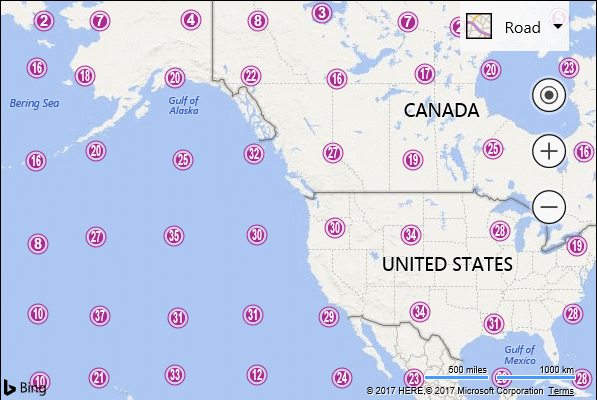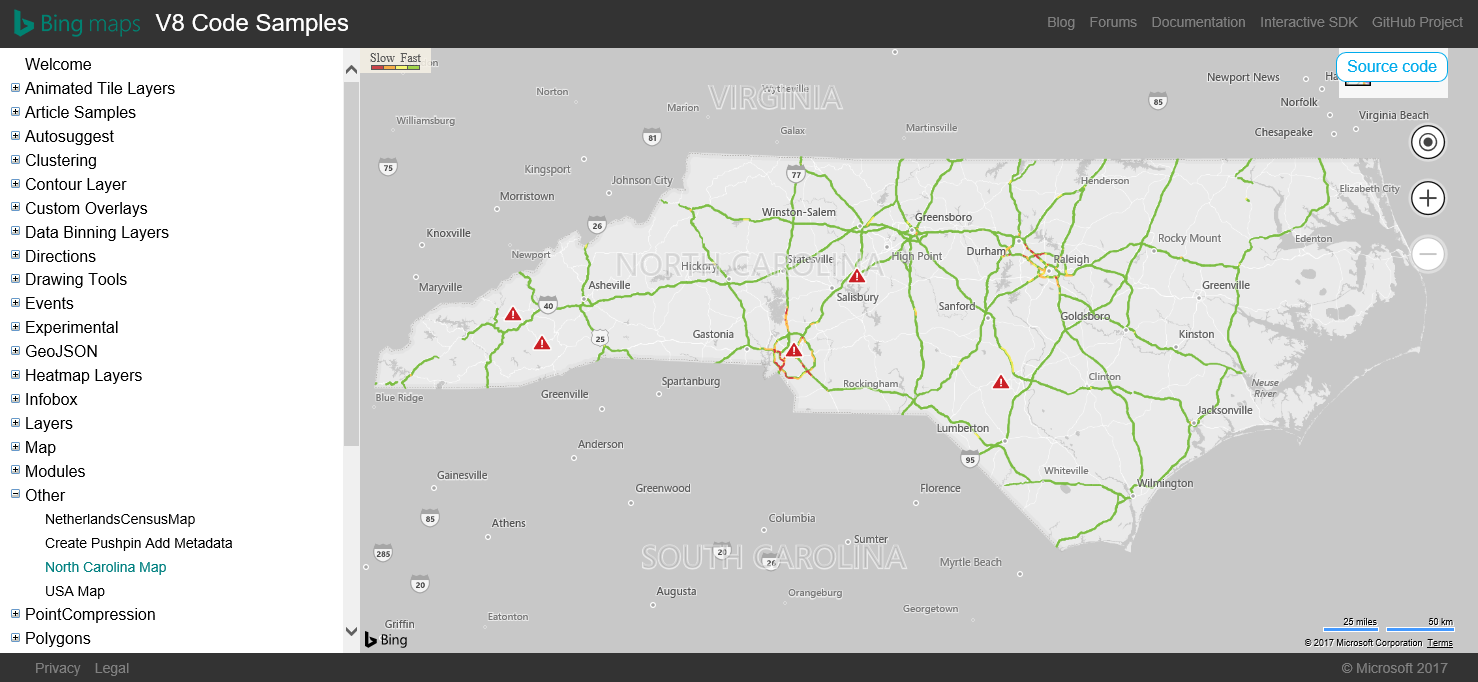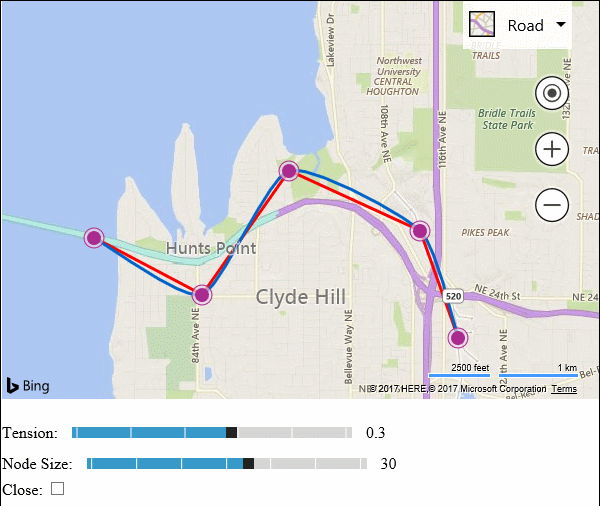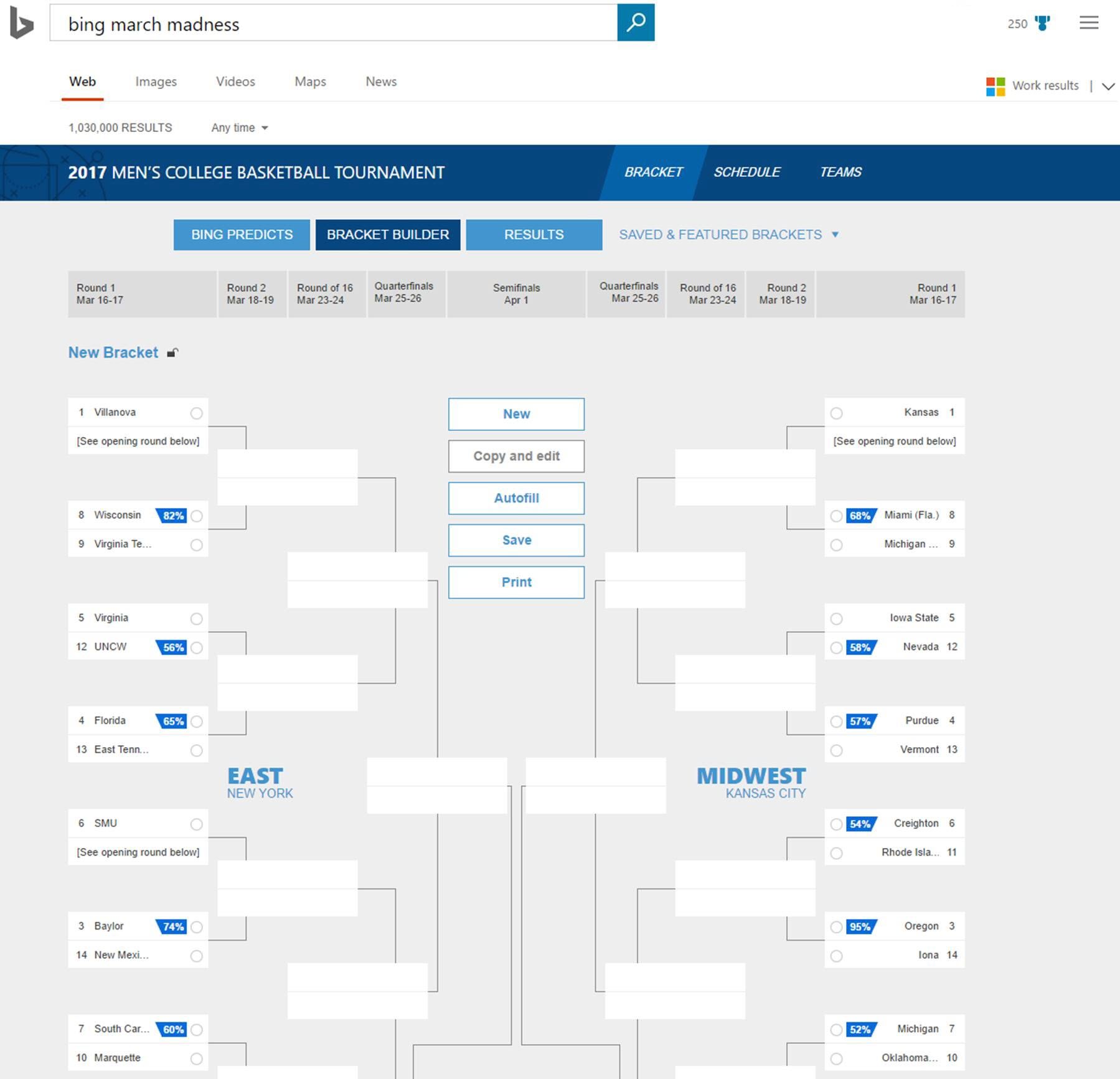Previous posts:
- On .NET with Eric Mellino, Happy Birthday from Scott Hunter, OzCode.
- On .NET with Beth Massi, NeinLinq.
- On .NET with Phil Haack, Readline.
Visual Studio 2017, .NET Core SDK 1.0, F# 4.1
Yesterday, we had a big product launch! Visual Studio 2017 is here, and with it come the releases of .NET Core SDK 1.0, and F# 4.1. Check out the posts for all the details:
- Announcing Visual Studio 2017 General Availability… and more by Julia Liuson.
- Visual Studio 2017: Productivity, Performance, and Partners by John Montgomery.
- Announcing .NET Core Tools 1.0 by Rich Lander.
- Announcing New ASP.NET Core and Web Development Features in Visual Studio 2017 by Jeffrey T. Fritz.
- Announcing F# 4.1 and the Visual F# Tools for Visual Studio 2017 by Phillip Carter.
- Better Apps Faster with Visual Studio 2017 and Xamarin by Miguel de Icaza.
- Productivity Power Tools for Visual Studio 2017 by Justin Clareburt.
Get the bits now:
On .NET
In last week’s episode, Phillip Carter gave a tour of F#. This episode is two full hours of delicious F# aimed mainly at C# developers with no prior F# experience:
This week, we’ll have two shows. First, Scott Hunter will give a recap of yesterday’s announcements and what they mean for .NET. Second, we’ll have Matt Watson from Stackify to talk about Prefix, a lightweight dev tool for the Web that shows real-time logs, errors, queries, and more. We’ll stream live on Channel 9 at 9:30AM Pacific Time on Wednesday, then 10AM on Thursday. We’ll take questions on Gitter’s dotnet/home channel and on Twitter. Please use the #onnet tag. It’s OK to start sending us questions in advance if you can’t do it live during the shows.
Happy Birthday .NET!
We have another Happy Birthday .NET video for you this week. John Shewchuk is a Technical Fellow in charge of developer experience. He worked on Visual InterDev, drove the first release of Visual Studio, and was part of the architectural team for the very first and subsequent releases of .NET.
Tool of the week: FNA
FNA is a reimplementation of the Microsoft XNA libraries. The main contributor to the project, Ethan Lee, has ported two dozen XNA games already, including FEZ, Bastion, and Terraria.

Game of the week: Pyre
Pyre is a role-playing game in which you lead a band of exiles to freedom. To do this, you must fight through ancient competitions that are spread across a mystical purgatory. Each battle will bring you and your party closer to their freedom as they gain access to new abilities. Pyre will feature both a campaign and a two-player versus mode, letting you challenge a friend to one of fast-paced ritual showdowns.
Pyre is being created by Supergiant Games using C# and their own custom engine. It is under development but will be launching on Steam and PlayStation 4.
User group meeting of the week: Linux and microservice architecture in NC
Tonight Wednesday, March 8, at 5:30PM in Morrisville, NC, the TRINUG.NET group holds a meeting on .NET, Linux, and microservice architecture.
.NET
- Orleans 1.4 and 2.0 Tech Preview 2 for .NET Core released by Julian Dominguez.
- .NET Core logging to MySQL using NLog by Damien Bod.
- What’s up with .NET Core 2.0 and C# 7? by Bertrand Le Roy.
- Generic method cache vs reflection by Daniel Wertheim.
- Do I need to use ConfigureAwait(false) all the way? by Daniel Wertheim.
- New StructureMap Extensions for Aspect Oriented Programming and AutoFactories by Jeremy D. Miller.
ASP.NET
- The Orchard Harvest 2017 talks are online (playlist).
- What’s new in ASP.NET MVC Core 2.0 (video) by Taylor Mullen.
- Long live Web Essentials by Mads Kristensen.
- ASP.NET MVC Boilerplate API project templates now using
dotnet new - Using routing DataTokens in ASP.NET Core by Andrew Lock.
- View Components with ASP.NET Core 1.1 by Christian Nagel.
- Get the localization and time zone of your visitors by Gérald Barré.
- Customising ASP.NET MVC Core Behaviour with an IApplicationModelConvention by Steve Gordon.
- ASP.NET Core: How log filtering works by Gunnar Peipman.
- How to Trap Uncaught Exceptions and Avoid 5xx Errors in ASP.Net WebAPI by Tim Omta.
- Sensitive Configuration Data in ASP.NET Core by Derek Comartin.’
- Simplifying Bundling and Minification in ASP.NET Core by Shayne Boyer.
- Support multiple versions of ASP.NET Core Web API by Talking Dotnet.
- Implementing an Audit Trail using ASP.NET Core and Elasticsearch with NEST by Damien Bod.
C#
- Create a class with .NET Core and Roslyn by Carlos Mendible.’
- Mutability vs. Immutability: Valid objects by David Raab.
- Is Your Code Hard to Understand? by Erik Dietrich.
F#
- F# Interview Questions
- F# and Purity, by Eirik Tsarpalis
- Setting up continuous integration for F# Suave app to Azure, by Zohaib Rauf
- Binary Log Search, by Jonathan Leaver
- Yes, Virginia, You Can Write HoloLens Apps in F#, by Anthony Lloyd
New F# Language Suggestions:
- Better (prettier) output for printing lists of records
- Allow the host to make the option type non-nestable and erased
Check out F# Weekly for more great content from the F# community.
Xamarin
- Xamarin Stable Release: Xamarin Workbooks & Inspector 1.1.2.0 by Bri Brothers.
- Mobile Center Webinar Recordings | Mobile Center Analytics and Getting More from App Testing by Courtney Witmer.
- New Bindable Picker Control for Xamarin.Forms by David Ortinau.
- Xamarin Developer Events in March by Jayme Singleton.
- .NET Standard Libraries in Xamarin Studio by James Montemagno.
- Xamarin University Presents: Getting Started with Xamarin for Visual Studio by Mark Smith.
- Build a Realtime Application on Xamarin using Realm by Realm.
- Realm database with Xamarin Forms by Daniel Krzyczkowski.
- Behind the Scenes: How Hendrick Motorsports uses Xamarin & Azure to Increase Communication, Productivity & Mobility by DevRadio.
- Xamarin .NET Workbooks – Interactive Computing is a stellar learning tool by Scott Hanselman.
- Xamarin.Controls – JsonTextView, Xamarin.Controls – MarkdownTextView, Xamarin.Tips – Extending Xamarin Plugins, &Xamarin.Controls – Creating Your Own Android Markdown TextView by Alex Dunn.
- Generate Google API Key for Xamarin Android Application by Suthahar J.
- Xamarin Background Tasks by Adam Pedley.
- Developing Universal/Cross-Platform Apps with MVVM – VII by Can Bilgin.
- Xamarin.Forms: ListView Simple MVVM Binding Example by Almir Vuk.
- Playing Media with Xamarin Forms by Peter Foot.
- The Xamarin Show 17: ReactiveUI with Michael Stonis by The Xamarin Show.
- ReactiveUI v7.2.0 released by Geoffrey Huntley.
- Yet Another Podcast – #168: Greg Shackles by Jesse Liberty.
UWP
- Getting Started with a Mixed Reality Platformer Using Microsoft HoloLens by Windows Apps Team.
- Windows 10 SDK Preview Build 15042 Released by Clint Rutkas.
- Announcing the Xbox Live Creators Program by Andrew Parsons.
- [Windows Developer Evaluation Virtual Machines – February 2017 Build](Windows Developer Evaluation Virtual Machines – February 2017 Build) by Clint Rutkas.
Azure
- Azure App Service Authentication in an ASP.NET Core Application by Adrian Hall.
- Creating Versioned APIs with Azure Functions and Proxies by Jason roberts.
- Service Fabric – KeyValueStoreReplica, and a whole series on Service Fabric by Szymon Kulec.
- Azure Active Directory B2C: Build an ASP.NET Core MVC web API by Helge Mahrt.
- Using Azure Functions and Microsoft Flow to Send Notifications for NuGet Package Downloads by Jason Roberts.
Data
- A Concept for Integrated Database Testing within Storytellerby Jeremy D. Miller.
- Mimic Lazy Loading with Entity Framework 6 and Entity Framework Core 1.1 by Peter Hunter Vogel.
- Troubleshooting the dotnet ef command for EF Core Migrations by Julie Lerman.
- Implementing Missing Features in Entity Framework Core – Part 7: Entity Configuration in Mapping Classes by Ricardo Peres.
Games
- New Investments for Xbox Developers and Gamers Kick Off GDC 2017 by Chris Charla.
- MonoGame 3.6 by Tom Spilman.
- Windows Mixed Reality dev kits shipping this month by Alex Kipman.
- Updates from Unity’s GDC 2017 Keynote by Kyla Keefe.
- CRYENGINE 5.3.3 is now available for download.
- Introducing GitHub for Unity by Andreia Gaita.
- Inventory and Store System – Part 3 (Creating the Store UI) by Stacey Haffner.
- 10.3 Unity Tower defense tutorial – Death animation by inSCope Studios.
- Real Time Strategy in Unity – Making Units Construct Buildings by Unit02Games.
And this is it for this week!
Contribute to the week in .NET
As always, this weekly post couldn’t exist without community contributions, and I’d like to thank all those who sent links and tips. The F# section is provided by Phillip Carter, the gaming section by Stacey Haffner, and the Xamarin section by Dan Rigby, and the UWP section by Michael Crump.
You can participate too. Did you write a great blog post, or just read one? Do you want everyone to know about an amazing new contribution or a useful library? Did you make or play a great game built on .NET?
We’d love to hear from you, and feature your contributions on future posts:
- Send an email to beleroy at Microsoft,
- comment on this gist
- Leave us a pointer in the comments section below.
- Send Stacey (@yecats131) tips on Twitter about .NET games.
This week’s post (and future posts) also contains news I first read on The ASP.NET Community Standup, on Weekly Xamarin, on F# weekly, and on Chris Alcock’s The Morning Brew.


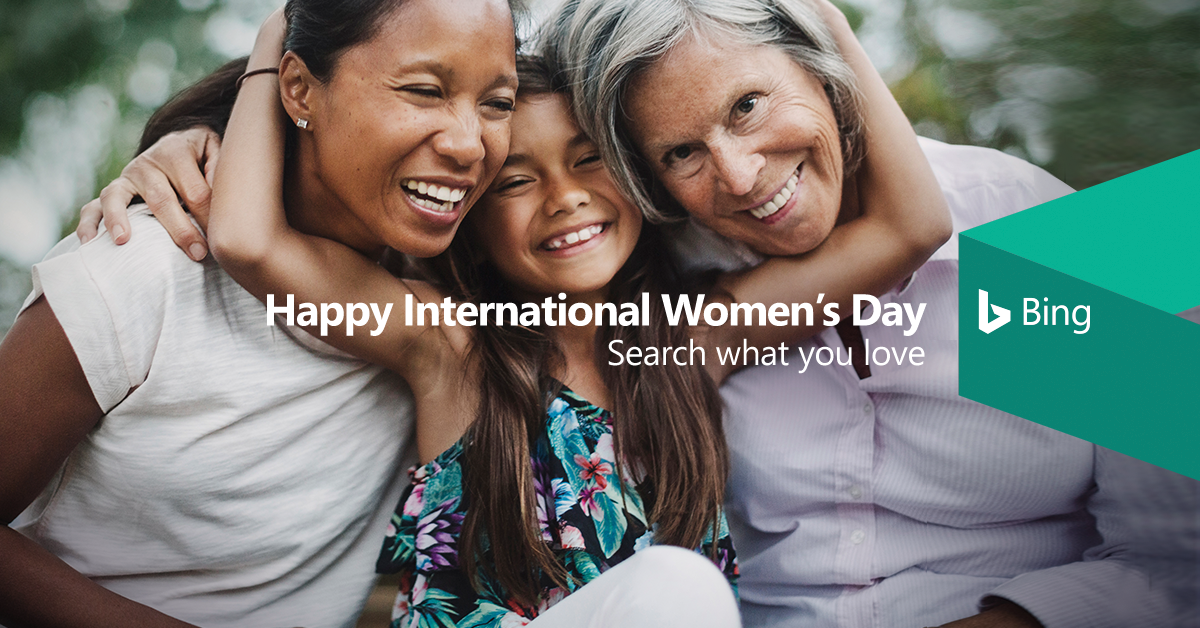
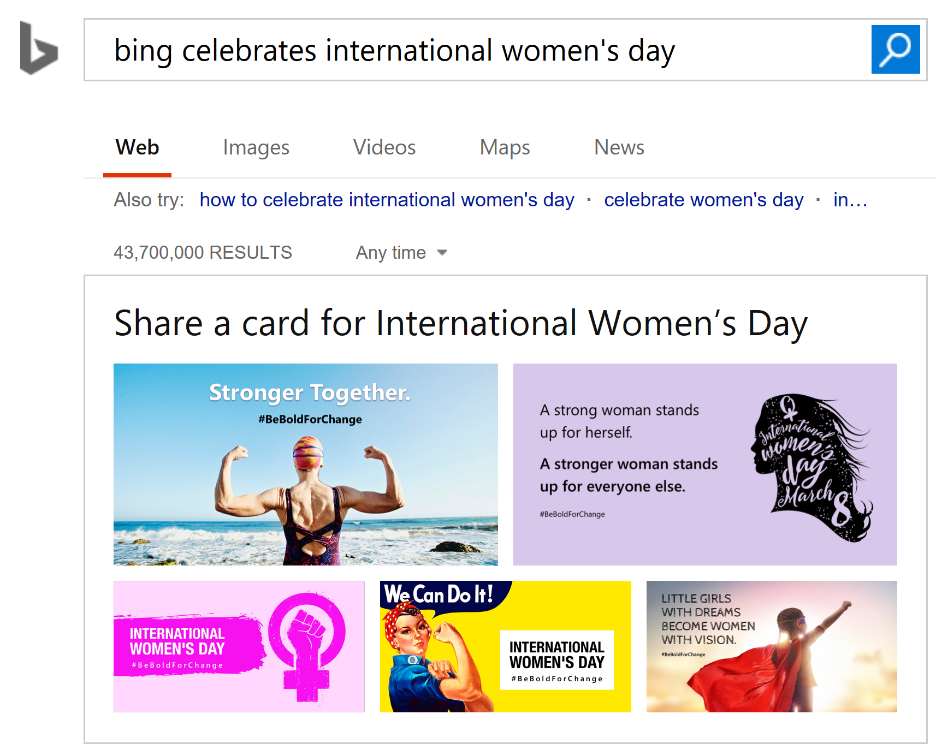
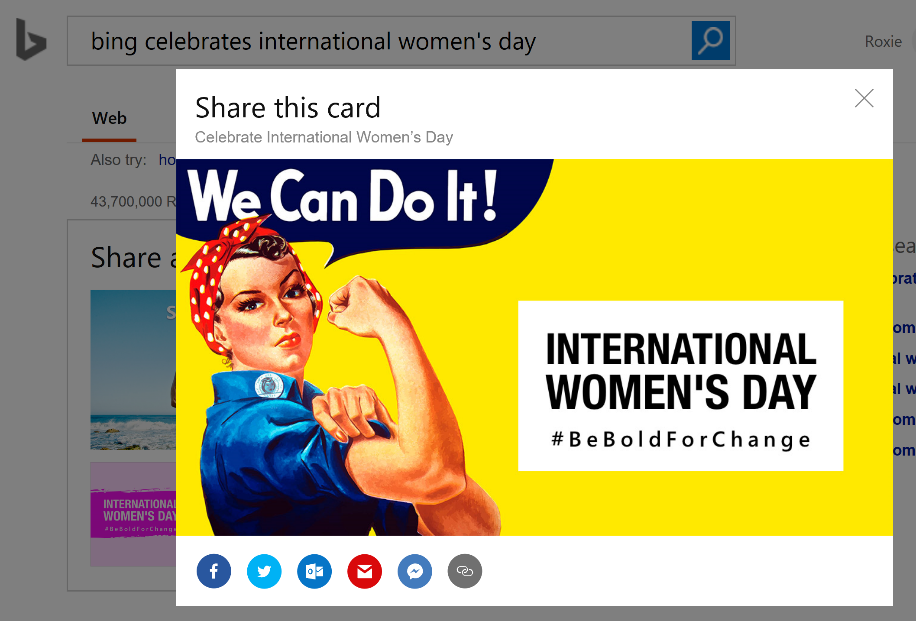







 brand recognition in the developer space, we wanted the new icons to look and feel as if they were an extension of that brand. To achieve this, the new icon set needed to be in the same style as the existing infinity shape. Deconstructing the infinity shape, it fits onto an underlying grid with two-point perspective. It’s got a thin vertical line on the left and a thick vertical line on the right, and the shape as a whole is made entirely of straight lines and strong angles that could be created by folding a ribbon. Finally, one of the most crucial directives our designers had was to follow was to use only a single flat color for each icon. Each new icon had to follow all these rules, using only one color, straight lines, ribbon folds for all corners, and trying to retain a thin vertical line on the left and a thick vertical line on the right. Different but similar. It wasn’t an easy task, even for some of the best artists and designers in the industry.
brand recognition in the developer space, we wanted the new icons to look and feel as if they were an extension of that brand. To achieve this, the new icon set needed to be in the same style as the existing infinity shape. Deconstructing the infinity shape, it fits onto an underlying grid with two-point perspective. It’s got a thin vertical line on the left and a thick vertical line on the right, and the shape as a whole is made entirely of straight lines and strong angles that could be created by folding a ribbon. Finally, one of the most crucial directives our designers had was to follow was to use only a single flat color for each icon. Each new icon had to follow all these rules, using only one color, straight lines, ribbon folds for all corners, and trying to retain a thin vertical line on the left and a thick vertical line on the right. Different but similar. It wasn’t an easy task, even for some of the best artists and designers in the industry. constraints and with the objective of building a whole icon set that conveys a sense of family, I’m quite proud of what our designers have accomplished. Most importantly, this new icon set has the familiar feeling of a Microsoft product family that’s part of the existing Microsoft brand. This familiar feeling is hard to pin down, but it’s essential. As I mentioned earlier, the purple infinity symbol is still around. In its classic dark purple, it now represents the whole Visual Studio family of products. In a lighter hue and with a stylized border, it represents our main IDE. You’ll absolutely know what to expect when you click on it. That’s a good thing.
constraints and with the objective of building a whole icon set that conveys a sense of family, I’m quite proud of what our designers have accomplished. Most importantly, this new icon set has the familiar feeling of a Microsoft product family that’s part of the existing Microsoft brand. This familiar feeling is hard to pin down, but it’s essential. As I mentioned earlier, the purple infinity symbol is still around. In its classic dark purple, it now represents the whole Visual Studio family of products. In a lighter hue and with a stylized border, it represents our main IDE. You’ll absolutely know what to expect when you click on it. That’s a good thing. If you’re using Visual Studio for Mac, you’ll notice that the new product icon combines elements of both macOS and Windows visual design. We’ve used the purple infinity symbol, and set it against the common macOS pattern of a rotated rectangle. To make it pop on the macOS Dock, the Visual Studio for Mac icon has some added shading and detail.
If you’re using Visual Studio for Mac, you’ll notice that the new product icon combines elements of both macOS and Windows visual design. We’ve used the purple infinity symbol, and set it against the common macOS pattern of a rotated rectangle. To make it pop on the macOS Dock, the Visual Studio for Mac icon has some added shading and detail.










 I'm setting a goal for myself to finish my half-finished book
I'm setting a goal for myself to finish my half-finished book