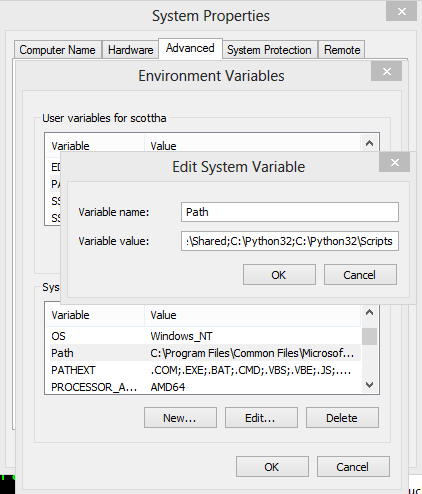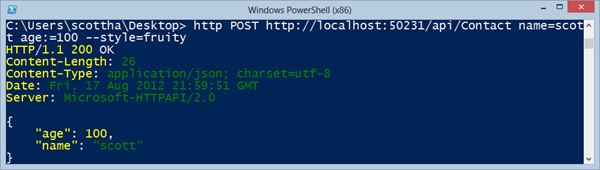Today, we are happy to announce the availability of Microsoft .NET Framework 4.5 and Visual Studio 2012. You can develop apps that will take advantage of all the great features that we have added, including new features in Windows 8. We are also announcing the availability of the .NET Framework 4.5 reference source code.
You can read more about the Visual Studio 2012 release on Jason Zander’s blog and Soma’s blog. Please visit the Visual Studio 2012 downloads page to install both products.
Improvements in the .NET Framework 4.5
We have made many improvements in the .NET Framework 4.5. Many of these advances help you write better apps with less effort, while others help you target particular Microsoft platforms. In either case, you’ll find the new features useful and relevant for the apps that you write today.
- Core runtime and class library improvements
The most important core advance is the new async programming model, which has broad support across the common language runtime (CLR), the .NET Framework base class libraries, and the C#, Visual Basic, and F# languages. In particular, we added hundreds of new Task-returning methods across the .NET Framework libraries.
We made performance improvements in many parts of the core. Given the focus on async, we made the Task Parallel Library (TPL) and other concurrency APIs faster. We also made across-the-board improvements in the CLR, including multicore JIT, MPGO, and big wins in CLR garbage collection. If you are building responsive or scalable systems, or would like to take advantage of multicore and manycore processors, you'll find this a very exciting release.
Visual Studio 2012 has built-in support for creating portable class libraries, which make it easier to re-use your code across apps built for different platforms.
- Windows Store app programming experience for C# and Visual Basic
The .NET Framework 4.5 enables you to create Windows Store apps using C# and Visual Basic. These include both XAML and Windows Web Apps. This support is based on the work that we did to allow Windows Runtime APIs to be called from managed code. It also includes the new .NET for Windows Store apps API surface area.
You can call Windows Runtime APIs with C# and Visual Basic, and you can also create Windows Runtime APIs with those same languages. This ability is very useful if you want to call managed code within a Windows Web App or a C++ XAML or DirectX app. As part of this scenario, you can call Windows Communication Foundation (WCF) services from within your Windows Runtime API implementation.
We made performance improvements specifically for Windows Store apps. We reduced startup time substantially, updated the garbage collector to aggressively reclaim memory upon app suspension, and created a service to automatically generate native images for your app DLLs. We also improved file I/O performance when using the .NET Framework stream extension methods, which automatically buffer underlying Windows Runtime streams.
- ASP.NET
ASP.NET followed the trend of excellent support for async, including async in ASP.NET Web Forms, ASP.NET MVC, and ASP.NET Web API.
ASP.NET 4.5 and Windows 8 added support for the Web Sockets API. The upcoming ASP.NET SignalR provides developers with an ideal high-level abstraction that enables real-time communication not just over Web Sockets, but also transport fallback for older browsers.
ASP.NET Web Forms 4.5 gets a huge upgrade with support not only for strongly typed data controls in all data-bound controls, but also Model Binding, which will greatly simply your Web Forms code-behind files. Web Forms developers can even use ASP.NET Data Controls with the repository pattern. ASP.NET Web Forms also has complete support for HTML5 and CSS3, and takes advantage of the new editor improvements in Visual Studio 2012.
- Windows Communication Foundation (WCF)
We made many improvements in WCF, including: better performance, reliability and scale with WebSockets, and support for client-side validation of the server SSL certificate using WCF’s custom X509 certificate validator on a per-request basis.
- Entity Framework
Entity Framework now supports enum properties and spatial data types in models created with Code First and the EF Designer. Models created with the EF Designer can now map to Table-Valued Functions (TVFs) in an existing database. We also made significant performance improvements to Entity Framework.
- Windows Workflow (WF)
Windows Workflow now includes key authoring improvements, new versioning features, and runtime enhancements. You can now host workflow definitions and instances, with side-by-side versioning, in WorkflowServiceHost. The new Dynamic Update feature allows running workflow instances to be modified. Expression extensibility gives you more flexibility in providing custom expression authoring experiences.
Releasing the source code for the .NET Framework 4.5 libraries
In addition to releasing the .NET Framework 4.5, we are pleased to announce that we are also releasing the source code for the .NET Framework libraries. While you may enjoy reading the many interesting algorithms in our product, we release the .NET Framework source primarily to improve your debugging experience. Having access to all the managed source for the code running in your process provides you with a lot more information about what your app is actually doing.
If you are new to developing with the .NET Framework, you may not know that we have released the source and rich symbols in past versions. We know that many developers rely on our source code to efficiently get to the root cause of functional and performance problems in their apps. As a result, we provide the source code concurrently with the release of .NET Framework 4.5.
This release includes the following:
- Downloadable source code
- Source available on-demand, deployed to the Microsoft Reference Source Server
- Rich symbols (PDB files) for .NET Framework 4.5 source, deployed to the Microsoft Reference Source Server
We’ll now look at how you can use the source code and symbols.
Debugging with .NET Framework library reference source
You may be wondering what debugging with .NET Framework reference source looks like. In the example below, you will see a tool of mine calling the public Console.WriteLine method. From there, the WriteLine method calls several private managed APIs, and eventually ends with one or more platform invoke calls. You can see each of these calls in the Call Stack window. You can look at each call frame, both in terms of the source for that frame, and any locals that are available. That’s pretty useful!

This experience works for 32-bit and 64-bit apps on x86 and x64 machines, as appropriate. It also works when running on either an x86 or x64 machine, while remote debugging an app that is running on an ARM tablet. I can imagine that you might be looking forward to giving that last scenario a try.
This experience also works for all .NET Framework app types, including ASP.NET, WPF, Windows Forms, console, and Windows Store apps. We call this experience of seeing .NET Framework library source in Visual Studio, “.NET Framework source stepping.” As you might guess, you can step in and out of .NET Framework code, using all of the stepping commands that you are used to, such as F11, F10, and Shift+F11. It's pretty easy to set this up. I'll explain how.
Enabling .NET Framework source stepping in Visual Studio 2012
We’ll first start with the instructions for enabling source and symbols download on demand. This mode works the best if you have consistent Internet access. You need to make a few configuration changes in Visual Studio 2012.
First, open the Options dialog box by choosing Options and Settings… from the Visual Studio Debug menu, expand the Debugging node, and then choose the General option. Set the following:
- Clear the Enable Just My Code checkbox.
- Check Enable .NET Framework source stepping.
- Clear Step over properties and operators (Managed only)
- Check Enable source server support.
- Clear Require source files to exactly match the original version.

Next, set the following on the Symbols page which is also under the Debugging node:
- Add a new symbol file location that points to http://referencesource.microsoft.com/symbols

You can now choose OK, and start using .NET Framework source stepping as part of your development process.
Enabling offline source in Visual Studio 2012
There are times when you don’t have a connection to the Internet, for example, when you're traveling. Also, some people prefer to pay the download cost just once, and then not think about it again. We’ve got both of those cases covered.
You can download the source and symbols for the .NET Framework 4.5 as an MSI installer. Once you've installed them to a particular location on your local disk or network, you need to provide a symbol file location that's different from what we've specified in the previous section. I’ve provided an example below.

Once you have the offline reference source package installed and configured (as shown above) in Visual Studio 2012, you are ready to start stepping into .NET Framework library source.
Implications for multi-targeting
You can use the .NET Framework multi-targeting features and the reference source together; however, it is important to know how these relate to each other. The reference source is tied to the runtime version that you run your project on, not the version of the .NET Framework that you are targeting. For example, even if your project targets the .NET Framework 4, you will be using the .NET Framework 4.5 reference source when debugging in Visual Studio 2012.
Closing
We hope that you are as excited as we are about the release of the .NET Framework 4.5 and the reference source. We’ve built many new features that will make you more productive targeting all of the Microsoft platforms. You can download the .NET Framework 4.5 and Visual Studio 2012 from the Visual Studio downloads page.
You can learn more about reference source at the Microsoft Reference Source Code Center.
As always, we would like to hear from you. Please don’t hesitate to post a comment on the blog or at one of the forums that we monitor: Connect (report bugs), UserVoice (request features), and MSDN Forums (ask for help).














![1667.SCOM-TFS_APM_Alert[1] 1667.SCOM-TFS_APM_Alert[1]](http://blogs.msdn.com/cfs-file.ashx/__key/communityserver-blogs-components-weblogfiles/00-00-00-30-15-metablogapi/7411.1667.SCOM_2D00_TFS_5F00_APM_5F00_Alert1_5F00_thumb_5F00_15147239.png)



























.jpg)