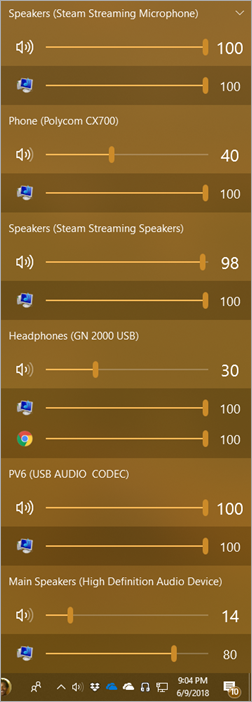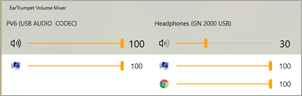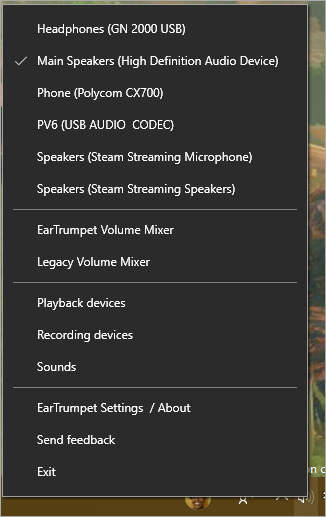Today, we released a new Windows 10 Preview Build of the SDK to be used in conjunction with Windows 10 Insider Preview (Build 17686 or greater). The Preview SDK Build 17686 contains bug fixes and under development changes to the API surface area.
The Preview SDK can be downloaded from developer section on Windows Insider.
For feedback and updates to the known issues, please see the developer forum. For new developer feature requests, head over to our Windows Platform UserVoice.
Things to note:
- This build works in conjunction with previously released SDKs and Visual Studio 2017. You can install this SDK and still also continue to submit your apps that target Windows 10 Creators build or earlier to the store.
- The Windows SDK will now formally only be supported by Visual Studio 2017 and greater. You can download the Visual Studio 2017 here.
- This build of the Windows SDK will only install on Windows 10 Insider Preview builds.
What’s New:
MSIX Support
It’s finally here! You can now package your applicatiinsons as MSIX! These applications can be installed and run on any device with 17682 build or later.
To package your application with MSIX, use the MakeAppx tool. To install the application – just click on the MSIX file. To understand more about MSIX, watch this introductory video: link
Feedback and comments are welcome on our MSIX community: http://aka.ms/MSIXCommunity
MSIX is not currently supported by the App Certification Kit nor the Microsoft Store at this time.
MC.EXE
We’ve made some important changes to the C/C++ ETW code generation of mc.exe (Message Compiler):
The “-mof” parameter is deprecated. This parameter instructs MC.exe to generate ETW code that is compatible with Windows XP and earlier. Support for the “-mof” parameter will be removed in a future version of mc.exe.
As long as the “-mof” parameter is not used, the generated C/C++ header is now compatible with both kernel-mode and user-mode, regardless of whether “-km” or “-um” was specified on the command line. The header will use the _ETW_KM_ macro to automatically determine whether it is being compiled for kernel-mode or user-mode and will call the appropriate ETW APIs for each mode.
- The only remaining difference between “-km” and “-um” is that the EventWrite[EventName] macros generated with “-km” have an Activity ID parameter while the EventWrite[EventName] macros generated with “-um” do not have an Activity ID parameter.
The EventWrite[EventName] macros now default to calling EventWriteTransfer (user mode) or EtwWriteTransfer (kernel mode). Previously, the EventWrite[EventName] macros defaulted to calling EventWrite (user mode) or EtwWrite (kernel mode).
- The generated header now supports several customization macros. For example, you can set the MCGEN_EVENTWRITETRANSFER macro if you need the generated macros to call something other than EventWriteTransfer.
- The manifest supports new attributes.
- Event “name”: non-localized event name.
- Event “attributes”: additional key-value metadata for an event such as filename, line number, component name, function name.
- Event “tags”: 28-bit value with user-defined semantics (per-event).
- Field “tags”: 28-bit value with user-defined semantics (per-field – can be applied to “data” or “struct” elements).
- You can now define “provider traits” in the manifest (e.g. provider group). If provider traits are used in the manifest, the EventRegister[ProviderName] macro will automatically register them.
- MC will now report an error if a localized message file is missing a string. (Previously MC would silently generate a corrupt message resource.)
- MC can now generate Unicode (utf-8 or utf-16) output with the “-cp utf-8” or “-cp utf-16” parameters.
Known Issues
- MSIX: MSIX is not currently supported by the App Certification Kit nor the Microsoft Store at this time.
API Spot Light:
Check out LauncherOptions.GroupingPreference.
namespace Windows.System {
public sealed class FolderLauncherOptions : ILauncherViewOptions {
ViewGrouping GroupingPreference { get; set; }
}
public sealed class LauncherOptions : ILauncherViewOptions {
ViewGrouping GroupingPreference { get; set; }
}
This release contains the new LauncherOptions.GroupingPreference property to assist your app in tailoring its behavior for Sets. Watch the presentation here.
API Updates, Additions and Removals
When targeting new APIs, consider writing your app to be adaptive in order to run correctly on the widest number of Windows 10 devices. Please see Dynamically detecting features with API contracts (10 by 10) for more information.
The following APIs have been added to the platform since the release of 17134. The APIs listed below have been removed.
Additions:
namespace Windows.AI.MachineLearning {
public sealed class BooleanTensorValue : IClosable, IFeatureValue, ITensorValue
public sealed class DoubleTensorValue : IClosable, IFeatureValue, ITensorValue
public sealed class FeatureValueProvider
public sealed class Float16TensorValue : IClosable, IFeatureValue, ITensorValue
public sealed class FloatTensorValue : IClosable, IFeatureValue, ITensorValue
public interface IFeatureDescriptor
public interface IFeatureValue
public interface IMachineLearningModel : IClosable
public interface IMachineLearningOperator
public sealed class ImageDescriptor : IFeatureDescriptor, ITensorDescriptor
public sealed class ImageTensorValue : IClosable, IFeatureValue, ITensorValue
public interface IModelEvaluationResult
public interface IModelSubmitEvaluationResult
public sealed class Int16TensorValue : IClosable, IFeatureValue, ITensorValue
public sealed class Int32TensorValue : IClosable, IFeatureValue, ITensorValue
public sealed class Int64TensorValue : IClosable, IFeatureValue, ITensorValue
public sealed class Int8TensorValue : IClosable, IFeatureValue, ITensorValue
public interface ITensorDescriptor : IFeatureDescriptor
public interface ITensorValue : IClosable, IFeatureValue
public struct MachineLearningContract
public sealed class MachineLearningModel : IClosable, IMachineLearningModel
public sealed class MachineLearningOperatorContext
public sealed class MapDescriptor : IFeatureDescriptor
public sealed class ModelBinding
public enum ModelDataKind
public sealed class ModelDevice : IClosable
public enum ModelDeviceKind
public enum ModelFeatureKind
public sealed class ModelSession : IClosable
public sealed class SequenceDescriptor : IFeatureDescriptor
public sealed class StringTensorValue : IClosable, IFeatureValue, ITensorValue
public sealed class TensorDescriptor : IFeatureDescriptor, ITensorDescriptor
public sealed class UInt16TensorValue : IClosable, IFeatureValue, ITensorValue
public sealed class UInt32TensorValue : IClosable, IFeatureValue, ITensorValue
public sealed class UInt64TensorValue : IClosable, IFeatureValue, ITensorValue
public sealed class UInt8TensorValue : IClosable, IFeatureValue, ITensorValue
}
namespace Windows.ApplicationModel {
public sealed class AppInstallerFileInfo
public sealed class LimitedAccessFeatureRequestResult
public static class LimitedAccessFeatures
public enum LimitedAccessFeatureStatus
public sealed class Package {
IAsyncOperation<PackageUpdateAvailabilityResult> CheckUpdateAvailabilityAsync();
AppInstallerFileInfo GetAppInstallerFileInfo();
}
public enum PackageUpdateAvailability
public sealed class PackageUpdateAvailabilityResult
}
namespace Windows.ApplicationModel.Calls {
public sealed class VoipCallCoordinator {
IAsyncOperation<VoipPhoneCallResourceReservationStatus> ReserveCallResourcesAsync();
}
}
namespace Windows.ApplicationModel.Chat {
public static class ChatCapabilitiesManager {
public static IAsyncOperation<ChatCapabilities> GetCachedCapabilitiesAsync(string address, string transportId);
public static IAsyncOperation<ChatCapabilities> GetCapabilitiesFromNetworkAsync(string address, string transportId);
}
public static class RcsManager {
public static event EventHandler<object> TransportListChanged;
}
}
namespace Windows.ApplicationModel.ComponentUI {
public sealed class ComponentAddedEventArgs
public enum ComponentLaunchError
public sealed class ComponentLaunchOptions
public sealed class ComponentLaunchResults
public sealed class ComponentManager
public sealed class ComponentRemovedEventArgs
public sealed class ComponentReparentResults
public sealed class ComponentSite
public enum ComponentState
public sealed class ComponentStateEventArgs
public sealed class InputSitePrototype
}
namespace Windows.ApplicationModel.Store.Preview {
public static class StoreConfiguration {
public static bool IsPinToDesktopSupported();
public static bool IsPinToStartSupported();
public static bool IsPinToTaskbarSupported();
public static void PinToDesktop(string appPackageFamilyName);
public static void PinToDesktopForUser(User user, string appPackageFamilyName);
}
}
namespace Windows.ApplicationModel.Store.Preview.InstallControl {
public enum AppInstallationToastNotificationMode
public sealed class AppInstallItem {
AppInstallationToastNotificationMode CompletedInstallToastNotificationMode { get; set; }
AppInstallationToastNotificationMode InstallInProgressToastNotificationMode { get; set; }
bool PinToDesktopAfterInstall { get; set; }
bool PinToStartAfterInstall { get; set; }
bool PinToTaskbarAfterInstall { get; set; }
}
public sealed class AppInstallManager {
bool CanInstallForAllUsers { get; }
}
public sealed class AppInstallOptions {
AppInstallationToastNotificationMode CompletedInstallToastNotificationMode { get; set; }
bool InstallForAllUsers { get; set; }
AppInstallationToastNotificationMode InstallInProgressToastNotificationMode { get; set; }
bool PinToDesktopAfterInstall { get; set; }
bool PinToStartAfterInstall { get; set; }
bool PinToTaskbarAfterInstall { get; set; }
bool StageButDoNotInstall { get; set; }
}
public sealed class AppUpdateOptions {
bool AutomaticallyDownloadAndInstallUpdateIfFound { get; set; }
}
}
namespace Windows.Devices.Enumeration {
public sealed class DeviceInformation {
string ContainerDeviceId { get; }
DevicePhysicalInfo PhysicalInfo { get; }
}
public enum DeviceInformationKind {
DevicePanel = 8,
}
public sealed class DeviceInformationPairing {
public static bool TryRegisterForAllInboundPairingRequestsWithProtectionLevel(DevicePairingKinds pairingKindsSupported, DevicePairingProtectionLevel minProtectionLevel);
}
public sealed class DevicePhysicalInfo
public enum PanelDeviceShape
}
namespace Windows.Devices.Enumeration.Pnp {
public enum PnpObjectType {
DevicePanel = 8,
}
}
namespace Windows.Devices.Lights {
public sealed class LampArray
public enum LampArrayKind
public sealed class LampInfo
public enum LampPurposes : uint
}
namespace Windows.Devices.Lights.Effects {
public interface ILampArrayEffect
public sealed class LampArrayBitmapEffect : ILampArrayEffect
public sealed class LampArrayBitmapRequestedEventArgs
public sealed class LampArrayBlinkEffect : ILampArrayEffect
public sealed class LampArrayColorRampEffect : ILampArrayEffect
public sealed class LampArrayCustomEffect : ILampArrayEffect
public enum LampArrayEffectCompletionBehavior
public sealed class LampArrayEffectPlaylist : IIterable<ILampArrayEffect>, IVectorView<ILampArrayEffect>
public enum LampArrayEffectStartMode
public enum LampArrayRepetitionMode
public sealed class LampArraySolidEffect : ILampArrayEffect
public sealed class LampArrayUpdateRequestedEventArgs
}
namespace Windows.Devices.Sensors {
public sealed class SimpleOrientationSensor {
public static IAsyncOperation<SimpleOrientationSensor> FromIdAsync(string deviceId);
public static string GetDeviceSelector();
}
}
namespace Windows.Devices.SmartCards {
public static class KnownSmartCardAppletIds
public sealed class SmartCardAppletIdGroup {
string Description { get; set; }
IRandomAccessStreamReference Logo { get; set; }
ValueSet Properties { get; }
bool SecureUserAuthenticationRequired { get; set; }
}
public sealed class SmartCardAppletIdGroupRegistration {
string SmartCardReaderId { get; }
IAsyncAction SetPropertiesAsync(ValueSet props);
}
}
namespace Windows.Devices.WiFi {
public enum WiFiPhyKind {
HE = 10,
}
}
namespace Windows.Graphics.Capture {
public sealed class GraphicsCaptureItem {
public static GraphicsCaptureItem CreateFromVisual(Visual visual);
}
}
namespace Windows.Graphics.Imaging {
public sealed class BitmapDecoder : IBitmapFrame, IBitmapFrameWithSoftwareBitmap {
public static Guid HeifDecoderId { get; }
public static Guid WebpDecoderId { get; }
}
public sealed class BitmapEncoder {
public static Guid HeifEncoderId { get; }
}
}
namespace Windows.Management.Deployment {
public enum DeploymentOptions : uint {
ForceUpdateFromAnyVersion = (uint)262144,
}
public sealed class PackageManager {
IAsyncOperationWithProgress<DeploymentResult, DeploymentProgress> DeprovisionPackageForAllUsersAsync(string packageFamilyName);
}
public enum RemovalOptions : uint {
RemoveForAllUsers = (uint)524288,
}
}
namespace Windows.Management.Policies {
public static class NamedPolicy {
public static IAsyncAction ClearAllPoliciesAsync(string accountId);
public static void SetPolicyAtPath(string accountId, string area, string name, NamedPolicyValue policyValue);
public static void SetPolicyAtPathForUser(User user, string accountId, string area, string name, NamedPolicyValue policyValue);
}
public sealed class NamedPolicyValue
public static class NamedPolicyValueFactory
}
namespace Windows.Media.Audio {
public sealed class CreateAudioDeviceInputNodeResult {
HResult ExtendedError { get; }
}
public sealed class CreateAudioDeviceOutputNodeResult {
HResult ExtendedError { get; }
}
public sealed class CreateAudioFileInputNodeResult {
HResult ExtendedError { get; }
}
public sealed class CreateAudioFileOutputNodeResult {
HResult ExtendedError { get; }
}
public sealed class CreateAudioGraphResult {
HResult ExtendedError { get; }
}
public sealed class CreateMediaSourceAudioInputNodeResult {
HResult ExtendedError { get; }
}
}
namespace Windows.Media.Control {
public sealed class CurrentSessionChangedEventArgs
public sealed class GlobalSystemMediaTransportControlsSession
public sealed class GlobalSystemMediaTransportControlsSessionManager
public sealed class GlobalSystemMediaTransportControlsSessionMediaProperties
public sealed class GlobalSystemMediaTransportControlsSessionPlaybackControls
public sealed class GlobalSystemMediaTransportControlsSessionPlaybackInfo
public sealed class GlobalSystemMediaTransportControlsSessionTimelineProperties
public sealed class MediaPropertiesChangedEventArgs
public sealed class PlaybackInfoChangedEventArgs
public sealed class SessionsChangedEventArgs
public sealed class TimelinePropertiesChangedEventArgs
}
namespace Windows.Media.Core {
public sealed class MediaStreamSample {
IDirect3DSurface Direct3D11Surface { get; }
public static MediaStreamSample CreateFromDirect3D11Surface(IDirect3DSurface surface, TimeSpan timestamp);
}
}
namespace Windows.Media.Devices.Core {
public sealed class CameraIntrinsics {
public CameraIntrinsics(Vector2 focalLength, Vector2 principalPoint, Vector3 radialDistortion, Vector2 tangentialDistortion, uint imageWidth, uint imageHeight);
}
}
namespace Windows.Media.MediaProperties {
public sealed class ImageEncodingProperties : IMediaEncodingProperties {
public static ImageEncodingProperties CreateHeif();
}
public static class MediaEncodingSubtypes {
public static string Heif { get; }
}
}
namespace Windows.Media.Protection.PlayReady {
public static class PlayReadyStatics {
public static IReference<DateTime> HardwareDRMDisabledAtTime { get; }
public static IReference<DateTime> HardwareDRMDisabledUntilTime { get; }
public static void ResetHardwareDRMDisabled();
}
}
namespace Windows.Media.Streaming.Adaptive {
public enum AdaptiveMediaSourceResourceType {
MediaSegmentIndex = 5,
}
}
namespace Windows.Networking.Connectivity {
public sealed class ConnectionProfile {
bool CanDelete { get; }
IAsyncOperation<ConnectionProfileDeleteStatus> TryDeleteAsync();
}
public enum ConnectionProfileDeleteStatus
}
namespace Windows.Security.Authentication.Web.Provider {
public sealed class WebAccountProviderInvalidateCacheOperation : IWebAccountProviderBaseReportOperation, IWebAccountProviderOperation
public enum WebAccountProviderOperationKind {
InvalidateCache = 7,
}
public sealed class WebProviderTokenRequest {
string Id { get; }
}
}
namespace Windows.Security.DataProtection {
public enum UserDataAvailability
public sealed class UserDataAvailabilityStateChangedEventArgs
public sealed class UserDataBufferUnprotectResult
public enum UserDataBufferUnprotectStatus
public sealed class UserDataProtectionManager
public sealed class UserDataStorageItemProtectionInfo
public enum UserDataStorageItemProtectionStatus
}
namespace Windows.Services.Cortana {
public sealed class CortanaActionableInsights
public sealed class CortanaActionableInsightsOptions
}
namespace Windows.Services.Store {
public sealed class StoreContext {
IAsyncOperation<StoreRateAndReviewResult> RequestRateAndReviewAppAsync();
IAsyncOperation<IVectorView<StoreQueueItem>> SetInstallOrderForAssociatedStoreQueueItemsAsync(IIterable<StoreQueueItem> items);
}
public sealed class StoreQueueItem {
IAsyncAction CancelInstallAsync();
IAsyncAction PauseInstallAsync();
IAsyncAction ResumeInstallAsync();
}
public sealed class StoreRateAndReviewResult
public enum StoreRateAndReviewStatus
}
namespace Windows.Storage.Provider {
public enum StorageProviderHydrationPolicyModifier : uint {
AutoDehydrationAllowed = (uint)4,
}
}
namespace Windows.System {
public sealed class FolderLauncherOptions : ILauncherViewOptions {
ViewGrouping GroupingPreference { get; set; }
}
public static class Launcher {
public static IAsyncOperation<bool> LaunchFolderPathAsync(string path);
public static IAsyncOperation<bool> LaunchFolderPathAsync(string path, FolderLauncherOptions options);
public static IAsyncOperation<bool> LaunchFolderPathForUserAsync(User user, string path);
public static IAsyncOperation<bool> LaunchFolderPathForUserAsync(User user, string path, FolderLauncherOptions options);
}
public sealed class LauncherOptions : ILauncherViewOptions {
ViewGrouping GroupingPreference { get; set; }
}
}
namespace Windows.System.Profile {
public static class OutOfBoxExperienceInfo
public enum OutOfBoxExperienceStatus
}
namespace Windows.System.Profile.SystemManufacturers {
public sealed class SystemSupportDeviceInfo
public static class SystemSupportInfo {
public static SystemSupportDeviceInfo LocalDeviceInfo { get; }
}
}
namespace Windows.System.Update {
public enum SystemUpdateAttentionRequiredReason
public sealed class SystemUpdateItem
public enum SystemUpdateItemState
public sealed class SystemUpdateLastErrorInfo
public static class SystemUpdateManager
public enum SystemUpdateManagerState
public enum SystemUpdateStartInstallAction
}
namespace Windows.System.UserProfile {
public sealed class AssignedAccessSettings
}
namespace Windows.UI.Composition {
public sealed class AnimatablePropertyInfo : CompositionObject
public enum AnimationPropertyAccessMode
public enum AnimationPropertyType
public class CompositionAnimation : CompositionObject, ICompositionAnimationBase {
void SetAnimatableReferenceParameter(string parameterName, IAnimatable source);
}
public enum CompositionBatchTypes : uint {
AllAnimations = (uint)5,
InfiniteAnimation = (uint)4,
}
public sealed class CompositionGeometricClip : CompositionClip
public class CompositionObject : IAnimatable, IClosable {
void GetPropertyInfo(string propertyName, AnimatablePropertyInfo propertyInfo);
}
public sealed class Compositor : IClosable {
CompositionGeometricClip CreateGeometricClip();
CompositionGeometricClip CreateGeometricClip(CompositionGeometry geometry);
}
public interface IAnimatable
}
namespace Windows.UI.Composition.Interactions {
public sealed class InteractionTracker : CompositionObject {
IReference<float> PositionDefaultAnimationDurationInSeconds { get; set; }
IReference<float> ScaleDefaultAnimationDurationInSeconds { get; set; }
int TryUpdatePosition(Vector3 value, PropertyUpdateOption options);
int TryUpdatePositionBy(Vector3 amount, PropertyUpdateOption options);
int TryUpdatePositionWithDefaultAnimation(Vector3 value);
int TryUpdateScaleWithDefaultAnimation(float value, Vector3 centerPoint);
}
public enum PropertyUpdateOption
}
namespace Windows.UI.Notifications {
public sealed class ScheduledToastNotification {
public ScheduledToastNotification(DateTime deliveryTime);
IAdaptiveCard AdaptiveCard { get; set; }
}
public sealed class ToastNotification {
public ToastNotification();
IAdaptiveCard AdaptiveCard { get; set; }
}
}
namespace Windows.UI.Shell {
public sealed class TaskbarManager {
IAsyncOperation<bool> IsSecondaryTilePinnedAsync(string tileId);
IAsyncOperation<bool> RequestPinSecondaryTileAsync(SecondaryTile secondaryTile);
IAsyncOperation<bool> TryUnpinSecondaryTileAsync(string tileId);
}
}
namespace Windows.UI.StartScreen {
public sealed class StartScreenManager {
IAsyncOperation<bool> ContainsSecondaryTileAsync(string tileId);
IAsyncOperation<bool> TryRemoveSecondaryTileAsync(string tileId);
}
}
namespace Windows.UI.Text.Core {
public sealed class CoreTextLayoutRequest {
CoreTextLayoutBounds LayoutBoundsVisualPixels { get; }
}
}
namespace Windows.UI.ViewManagement {
public sealed class ApplicationView {
bool IsTabGroupingSupported { get; }
}
public sealed class ApplicationViewTitleBar {
void SetActiveIconStreamAsync(RandomAccessStreamReference activeIcon);
}
public enum ApplicationViewWindowingMode {
CompactOverlay = 3,
Maximized = 4,
}
public enum ViewGrouping
public sealed class ViewModePreferences {
ViewGrouping GroupingPreference { get; set; }
}
}
namespace Windows.UI.ViewManagement.Core {
public sealed class CoreInputView {
bool TryHide();
bool TryShow();
bool TryShow(CoreInputViewKind type);
}
public enum CoreInputViewKind
}
namespace Windows.UI.WebUI {
public sealed class NewWebUIViewCreatedEventArgs
public static class WebUIApplication {
public static event EventHandler<NewWebUIViewCreatedEventArgs> NewWebUIViewCreated;
}
public sealed class WebUIView : IWebViewControl
}
namespace Windows.UI.Xaml.Automation {
public sealed class AutomationElementIdentifiers {
public static AutomationProperty IsDialogProperty { get; }
}
public sealed class AutomationProperties {
public static DependencyProperty IsDialogProperty { get; }
public static bool GetIsDialog(DependencyObject element);
public static void SetIsDialog(DependencyObject element, bool value);
}
}
namespace Windows.UI.Xaml.Automation.Peers {
public class AppBarButtonAutomationPeer : ButtonAutomationPeer, IExpandCollapseProvider {
ExpandCollapseState ExpandCollapseState { get; }
void Collapse();
void Expand();
}
public class AutomationPeer : DependencyObject {
bool IsDialog();
virtual bool IsDialogCore();
}
}
namespace Windows.UI.Xaml.Controls {
public class AppBarElementContainer : ContentControl, ICommandBarElement, ICommandBarElement2
public enum BackgroundSizing
public sealed class Border : FrameworkElement {
BackgroundSizing BackgroundSizing { get; set; }
public static DependencyProperty BackgroundSizingProperty { get; }
}
public class ContentPresenter : FrameworkElement {
BackgroundSizing BackgroundSizing { get; set; }
public static DependencyProperty BackgroundSizingProperty { get; }
}
public class Control : FrameworkElement {
BackgroundSizing BackgroundSizing { get; set; }
public static DependencyProperty BackgroundSizingProperty { get; }
CornerRadius CornerRadius { get; set; }
public static DependencyProperty CornerRadiusProperty { get; }
bool UseSystemValidationVisuals { get; set; }
public static DependencyProperty UseSystemValidationVisualsProperty { get; }
}
public class DropDownButton : Button
public class Grid : Panel {
BackgroundSizing BackgroundSizing { get; set; }
public static DependencyProperty BackgroundSizingProperty { get; }
}
public class NavigationView : ContentControl {
bool IsTopNavigationForcedHidden { get; set; }
NavigationViewOrientation Orientation { get; set; }
UIElement TopNavigationContentOverlayArea { get; set; }
UIElement TopNavigationLeftHeader { get; set; }
UIElement TopNavigationMiddleHeader { get; set; }
UIElement TopNavigationRightHeader { get; set; }
}
public enum NavigationViewOrientation
public sealed class PasswordBox : Control {
bool CanPasteClipboardContent { get; }
public static DependencyProperty CanPasteClipboardContentProperty { get; }
void PasteFromClipboard();
}
public class RelativePanel : Panel {
BackgroundSizing BackgroundSizing { get; set; }
public static DependencyProperty BackgroundSizingProperty { get; }
}
public class RichEditBox : Control {
RichEditTextDocument RichEditDocument { get; }
FlyoutBase SelectionFlyout { get; set; }
public static DependencyProperty SelectionFlyoutProperty { get; }
event TypedEventHandler<RichEditBox, RichEditBoxSelectionChangingEventArgs> SelectionChanging;
}
public sealed class RichEditBoxSelectionChangingEventArgs
public sealed class RichTextBlock : FrameworkElement {
void CopySelectionToClipboard();
}
public class StackPanel : Panel, IInsertionPanel, IScrollSnapPointsInfo {
BackgroundSizing BackgroundSizing { get; set; }
public static DependencyProperty BackgroundSizingProperty { get; }
}
public sealed class TextBlock : FrameworkElement {
void CopySelectionToClipboard();
}
public class TextBox : Control {
bool CanPasteClipboardContent { get; }
public static DependencyProperty CanPasteClipboardContentProperty { get; }
bool CanRedo { get; }
public static DependencyProperty CanRedoProperty { get; }
bool CanUndo { get; }
public static DependencyProperty CanUndoProperty { get; }
FlyoutBase SelectionFlyout { get; set; }
public static DependencyProperty SelectionFlyoutProperty { get; }
event TypedEventHandler<TextBox, TextBoxSelectionChangingEventArgs> SelectionChanging;
void CopySelectionToClipboard();
void CutSelectionToClipboard();
void PasteFromClipboard();
void Redo();
void Undo();
}
public sealed class TextBoxSelectionChangingEventArgs
public class TreeView : Control {
bool CanDragItems { get; set; }
public static DependencyProperty CanDragItemsProperty { get; }
bool CanReorderItems { get; set; }
public static DependencyProperty CanReorderItemsProperty { get; }
Style ItemContainerStyle { get; set; }
public static DependencyProperty ItemContainerStyleProperty { get; }
StyleSelector ItemContainerStyleSelector { get; set; }
public static DependencyProperty ItemContainerStyleSelectorProperty { get; }
TransitionCollection ItemContainerTransitions { get; set; }
public static DependencyProperty ItemContainerTransitionsProperty { get; }
DataTemplate ItemTemplate { get; set; }
public static DependencyProperty ItemTemplateProperty { get; }
DataTemplateSelector ItemTemplateSelector { get; set; }
public static DependencyProperty ItemTemplateSelectorProperty { get; }
event TypedEventHandler<TreeView, TreeViewDragItemsCompletedEventArgs> DragItemsCompleted;
event TypedEventHandler<TreeView, TreeViewDragItemsStartingEventArgs> DragItemsStarting;
}
public sealed class TreeViewDragItemsCompletedEventArgs
public sealed class TreeViewDragItemsStartingEventArgs
public sealed class WebView : FrameworkElement {
event TypedEventHandler<WebView, WebViewWebResourceRequestedEventArgs> WebResourceRequested;
}
public sealed class WebViewWebResourceRequestedEventArgs
}
namespace Windows.UI.Xaml.Controls.Maps {
public enum MapTileAnimationState
public sealed class MapTileBitmapRequestedEventArgs {
int FrameIndex { get; }
}
public class MapTileSource : DependencyObject {
MapTileAnimationState AnimationState { get; }
public static DependencyProperty AnimationStateProperty { get; }
bool AutoPlay { get; set; }
public static DependencyProperty AutoPlayProperty { get; }
int FrameCount { get; set; }
public static DependencyProperty FrameCountProperty { get; }
TimeSpan FrameDuration { get; set; }
public static DependencyProperty FrameDurationProperty { get; }
void Pause();
void Play();
void Stop();
}
public sealed class MapTileUriRequestedEventArgs {
int FrameIndex { get; }
}
}
namespace Windows.UI.Xaml.Controls.Primitives {
public class FlyoutBase : DependencyObject {
bool IsOpen { get; }
FlyoutShowMode ShowMode { get; set; }
public static DependencyProperty ShowModeProperty { get; }
public static DependencyProperty TargetProperty { get; }
void Show(FlyoutShowOptions showOptions);
}
public enum FlyoutPlacementMode {
BottomLeftJustified = 7,
BottomRightJustified = 8,
LeftBottomJustified = 10,
LeftTopJustified = 9,
RightBottomJustified = 12,
RightTopJustified = 11,
TopLeftJustified = 5,
TopRightJustified = 6,
}
public enum FlyoutShowMode
public sealed class FlyoutShowOptions : DependencyObject
}
namespace Windows.UI.Xaml.Hosting {
public sealed class XamlBridge : IClosable
}
namespace Windows.UI.Xaml.Input {
public sealed class FocusManager {
public static event EventHandler<GettingFocusEventArgs> GettingFocus;
public static event EventHandler<FocusManagerGotFocusEventArgs> GotFocus;
public static event EventHandler<LosingFocusEventArgs> LosingFocus;
public static event EventHandler<FocusManagerLostFocusEventArgs> LostFocus;
}
public sealed class FocusManagerGotFocusEventArgs
public sealed class FocusManagerLostFocusEventArgs
public sealed class GettingFocusEventArgs : RoutedEventArgs {
Guid CorrelationId { get; }
}
public sealed class LosingFocusEventArgs : RoutedEventArgs {
Guid CorrelationId { get; }
}
}
namespace Windows.UI.Xaml.Markup {
public sealed class FullXamlMetadataProviderAttribute : Attribute
public interface IXamlBindScopeDiagnostics
}
namespace Windows.UI.Xaml.Media.Animation {
public class BasicConnectedAnimationConfiguration : ConnectedAnimationConfiguration
public sealed class BrushTransition : Transition
public sealed class ConnectedAnimation {
ConnectedAnimationConfiguration Configuration { get; set; }
}
public class ConnectedAnimationConfiguration
public class DirectConnectedAnimationConfiguration : ConnectedAnimationConfiguration
public class GravityConnectedAnimationConfiguration : ConnectedAnimationConfiguration
public enum SlideNavigationTransitionEffect
public sealed class SlideNavigationTransitionInfo : NavigationTransitionInfo {
SlideNavigationTransitionEffect Effect { get; set; }
public static DependencyProperty EffectProperty { get; }
}
}
namespace Windows.Web.UI.Interop {
public sealed class WebViewControl : IWebViewControl {
event TypedEventHandler<WebViewControl, object> GotFocus;
event TypedEventHandler<WebViewControl, object> LostFocus;
}
public sealed class WebViewControlProcess {
string Partition { get; }
string UserAgent { get; }
}
public sealed class WebViewControlProcessOptions {
string Partition { get; set; }
string UserAgent { get; set; }
}
}
Removals:
namespace Windows.Gaming.UI {
public sealed class GameMonitor
public enum GameMonitoringPermission
}
The post Windows 10 SDK Preview Build 17686 available now! appeared first on Windows Developer Blog.